Simple Mode Technologies' Secure License Manager provides a simple yet flexible way to implement licensing, copy protection and activation to your applications and components. Secure License Manager uses strong cryptography techniques to provide secured protection to your applications and components. It uses a public/private key cryptography to generate the different types of license keys. When a new license configuration is created, a unique private and public keys are generated for it. The private key is used to generate license keys and a validation key that is derived from the public key is used for validating license keys in your applications and components.
Secure License Manager's main window is as shown in Figure 1 below and some of the main features provided with Secure License Manager are also described below.
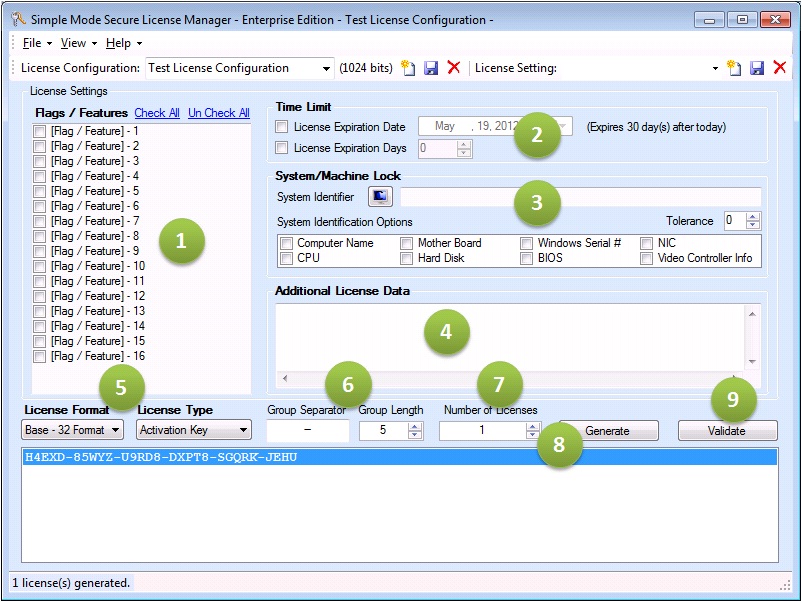
Figure 1. Secure License Manager Main Window.
1 Flag / FeatureAllows enabling and disabling a functionality in your application. You can also use these flags to determine license versions/editions in your application such as Standard, Professional, Enterprise etc ... |
2 Time LimitAllows specifying an exact date or number of days based time limit after which the license will be invalid. Time limit can be used to disable trial license keys. It can also be used for subscription based licenses where a license key is only valid for a specified duration. |
3 System / Machine Lock & ToleranceYou can generate licenses that are tied to a specific system/machine to enforce that licenses can work on a particular system/machine the license was generated for. For System/Machine locked license keys, you can specify the tolerance level how many system identifiers can change before deeming the license key invalid. For example, if you specify four System/Machine identifier options in your license key and set the tolerance level to two, Secure License Manager will deem a license key as invalid, if two or more System/Machine identifiers are different. |
4 Custom / Additional License DataAllows embedding any data within the license. For example, if you want to store the license owner email, company name or any other information, you can store it in the license key and load this information after the license is successfully validated. |
5 Flexible Licensing Models & Different License Key FormatsYou can use "Unlock Key" licenses which require no server side verification and activation or "Activation Key" licenses which require server side activation and validation. It is possible to generate compact license keys by choosing Public/Private key sizes that range from 384 to 2048 bits and using various license format |
6, 7 & 8 Bulk License Key Generation and Additional License Key Formatting OptionsThe group separator and group length settings do not impact the license information stored in the license key. However, they determine how the license key will look like when generated. The license separator will be inserted for every group of characters specified by the group length. "Number of Licenses" specifies the number of licenses to generate. The license keys will be generated when clicking the "Generate" button. The generated license keys will be displayed in the list box located at the bottom of the main window. |
9 License Key ValidationThe "Validate" button is used to validate a license using the currently selected license configuration. If you have selected a generated license key, this license key will be used by default in the "License Validation Result" dialog. Otherwise, the "License Key" input text box will be empty and you can type in your existing license key for validation. |
... and Many More FeaturesThe "Validate" button is used to validate a license using the currently selected license configuration. If you have selected a generated license key, this license key will be used by default in the "License Validation Result" dialog. Otherwise, the "License Key" input text box will be empty and you can type in your existing license key for validation. |